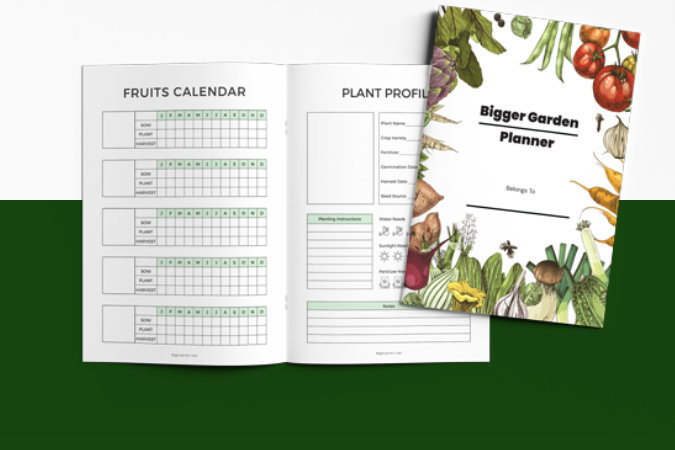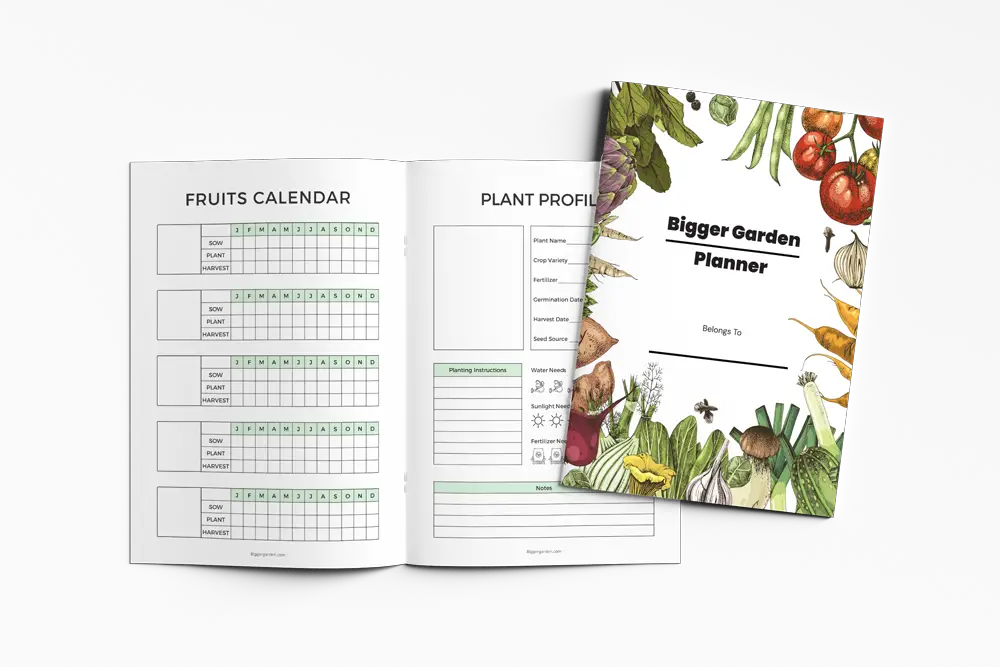I Just Found That My Old iPhone could ID Images of Plants And Bugs I Took
This post follows our research editorial guidelines.


I was taking pictures of my plants a few months ago (as I often do lol). I must have accidently swiped the photo up and when I did I noticed a little leaf icon appear on the image I was looking at. I clicked on it out of curiosity and to my surprise my iPhone described exactly what I was looking at (a wild yellow flower strawberry plant), pretty neat!
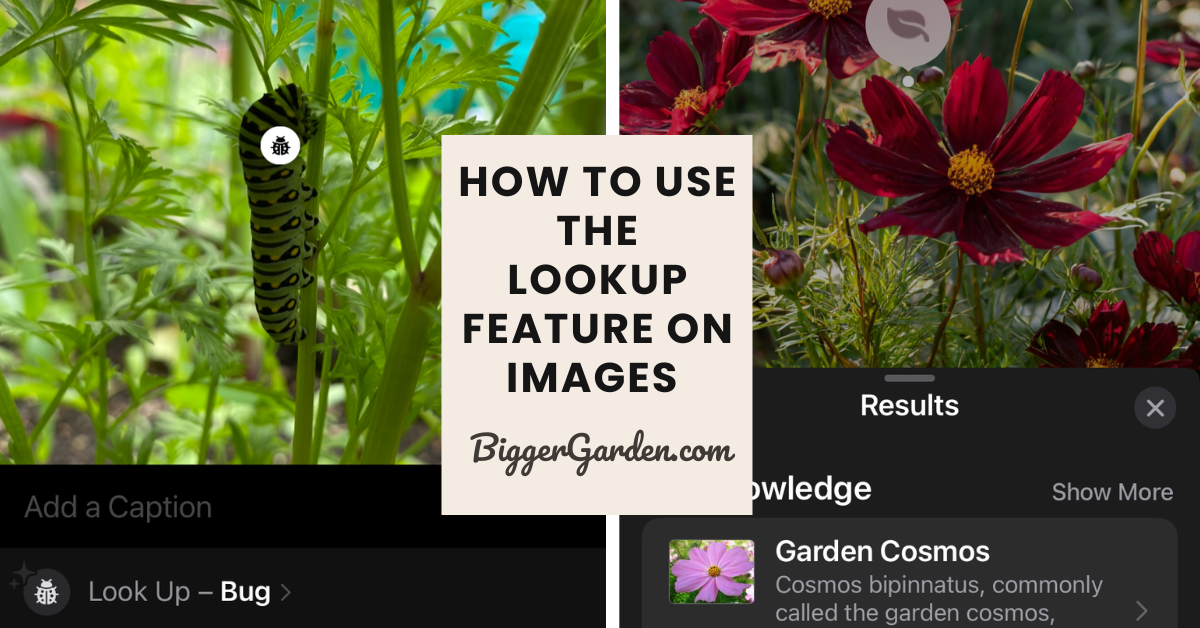
So naturally I spent the better part of the afternoon taking even more pictures of plants and trees around my house. 😂
This has been incredibly helpful in identifying plants that I inherited when we moved into our new place. Like this dwarf weeping tree that is apparently from the tobacco family, who knew!
Not only can your iPhone ID plants it has a little bug icon that pops up when you take a picture of… well, bugs. In fact this little feature saved a beautiful butterfly caterpillar that was almost cleared from my garden since I had nearly confused it with a tomato hornworm. Have a look for yourself.
I consider myself fairly tec savvy so I thought if I had no idea this could be done without an app who else might find this useful. If your not very handy with your phone, don’t fret. I’ve put together a helpful little guide to walk you through the process. Let’s dive into how to use the native photo function to effortlessly look up bugs and plants. If you don’t have an iPhone, I’ve heard good things about this plant ID app available to all Android users.
Step-by-Step Guide to Identifying Bugs and Plants
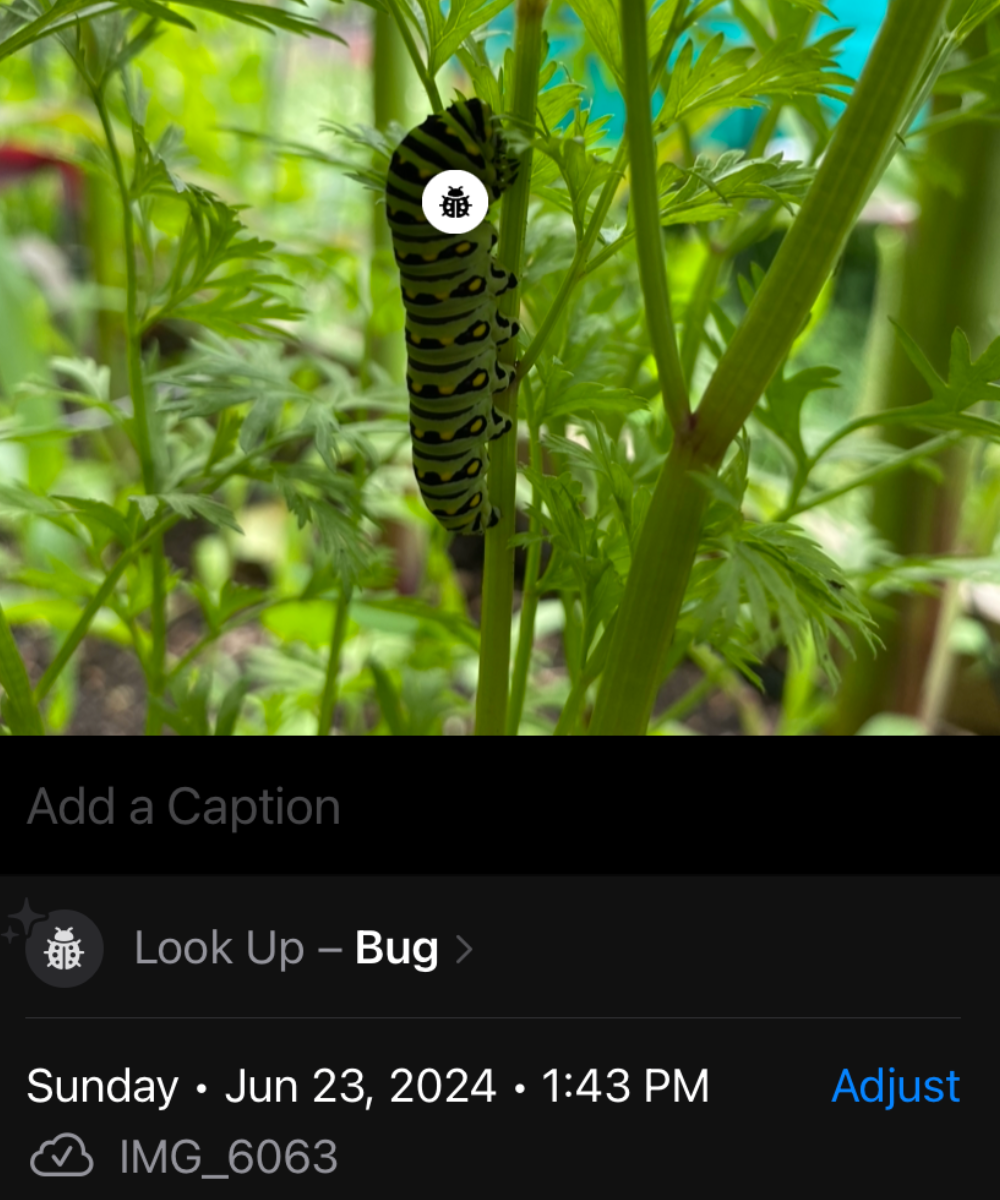
Take a Clear Photo
First things first, open your Camera app and snap a clear, focused photo of the bug or plant you’re curious about. Make sure the subject is well-lit and centered in the frame for the best results.
Open the Photo
Next, head over to your Photos app and locate the picture you just took. Tap on it to open.
Use the Look Up Feature
Now, swipe up on the photo or tap the (i) icon to bring up additional options. Look for the “Look Up – Plant” or “Look Up – Bug” option. This handy feature uses machine learning to analyze your image and provide information about the subject.
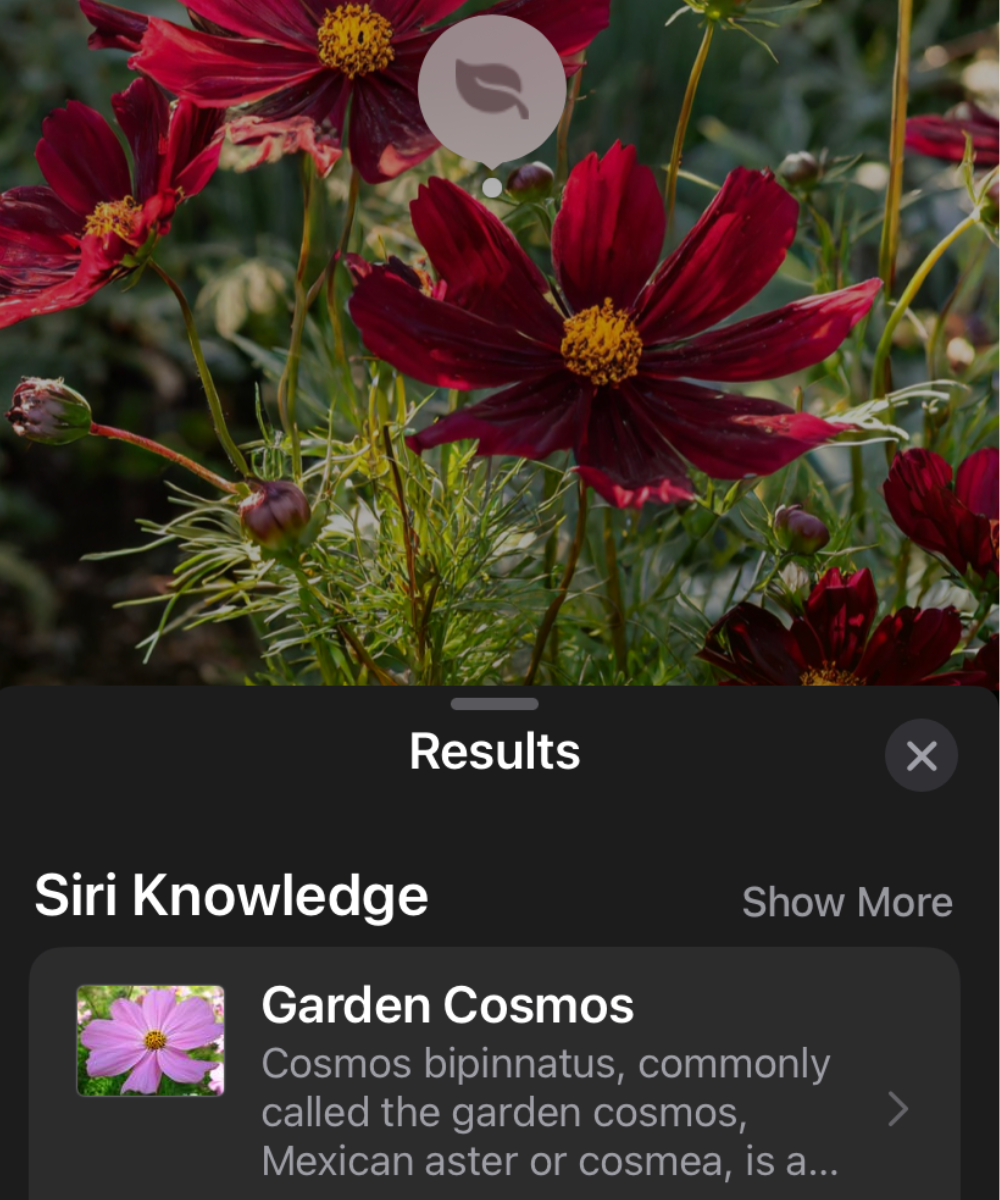
Review the Information
A pop-up will appear with details about the bug or plant, including its name, scientific classification, and other relevant facts. You might also find links to websites for more in-depth information.
Explore Further
If you’re keen to learn more, tap on the links provided to dive deeper into the subject. It’s a fantastic way to expand your knowledge about the natural world around you.
Tips for Better Identification
- Get Close: Ensure you take close-up shots of the subject to capture details.
- Multiple Angles: If possible, take photos from different angles to help with identification.
- Stable Shots: Use a tripod or steady your hands to avoid blurry images.
- Good Lighting: Natural light works best. Avoid using flash as it can create glare and distort colors.
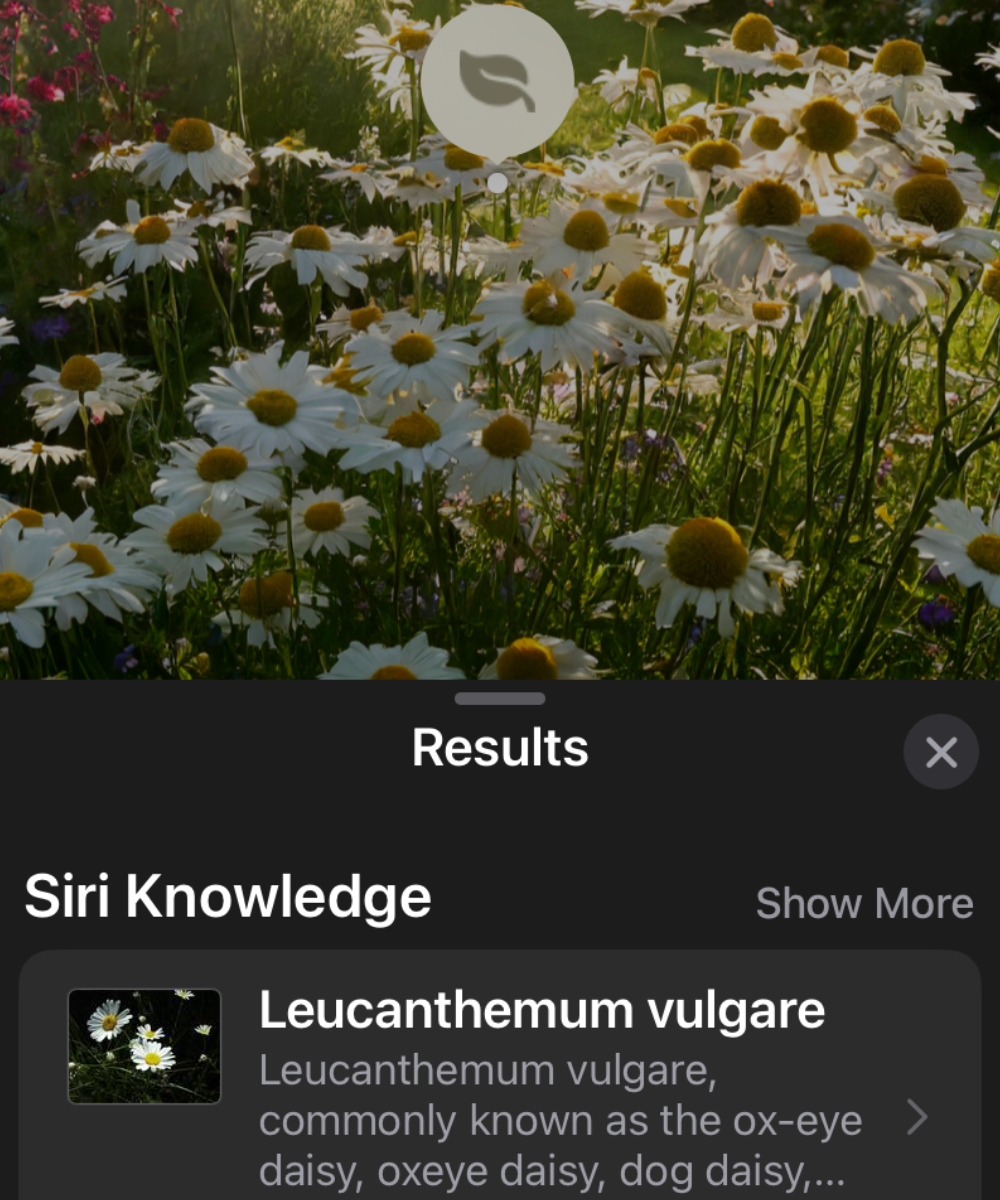
Benefits of Using Your iPhone for Nature Discovery
- Convenience: Your iPhone is always with you, making it easy to capture and identify on the go.
- Educational: This feature is perfect for learning about the environment, whether you’re a nature enthusiast or just curious.
- Family Fun: Involve your kids in the process and make it a fun, educational activity for the whole family.
With these simple steps, you can turn your iPhone into a powerful tool for exploring and understanding the natural world.
Till next time!